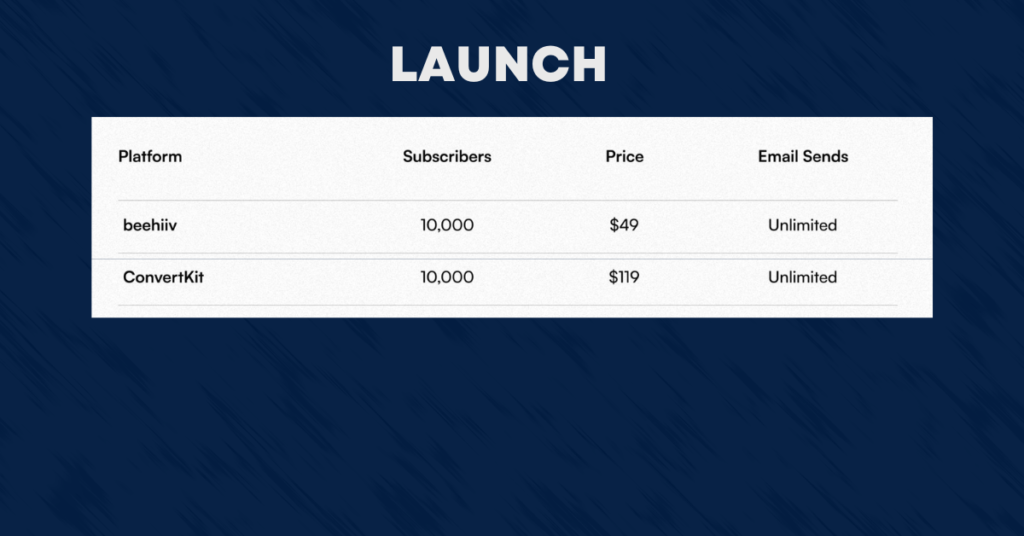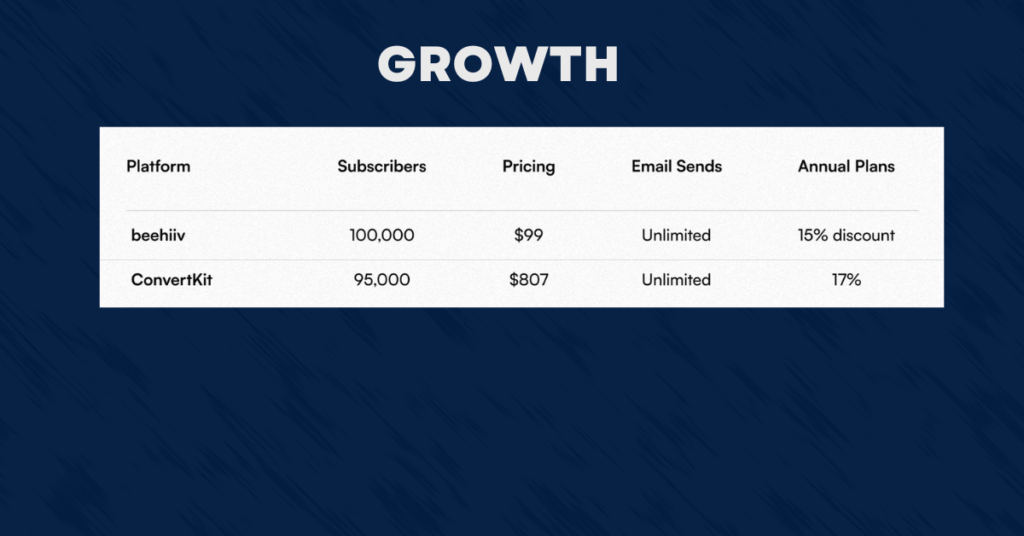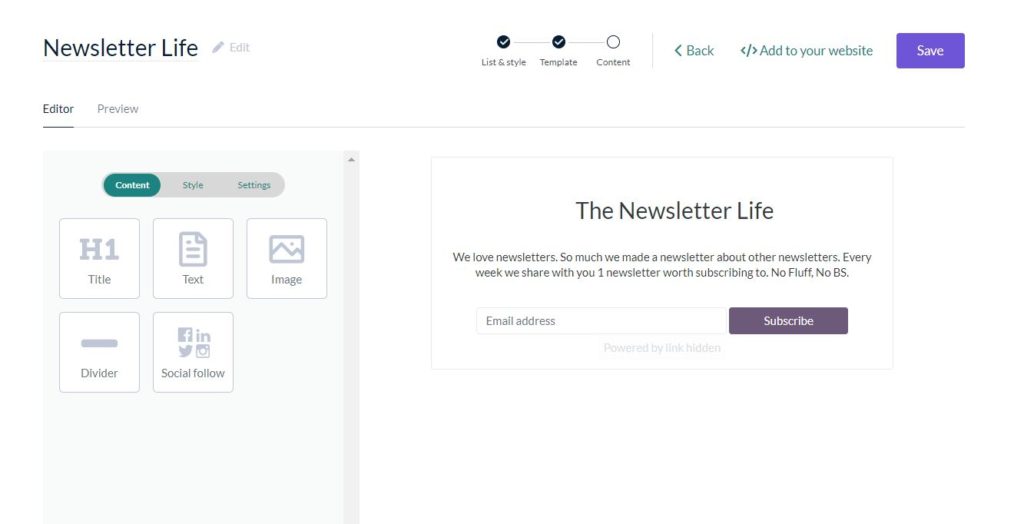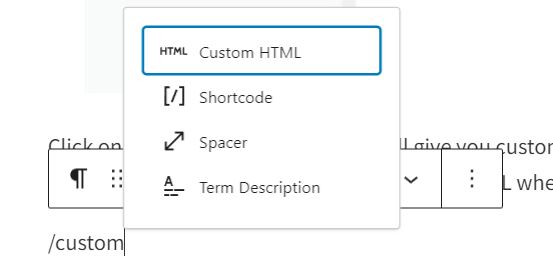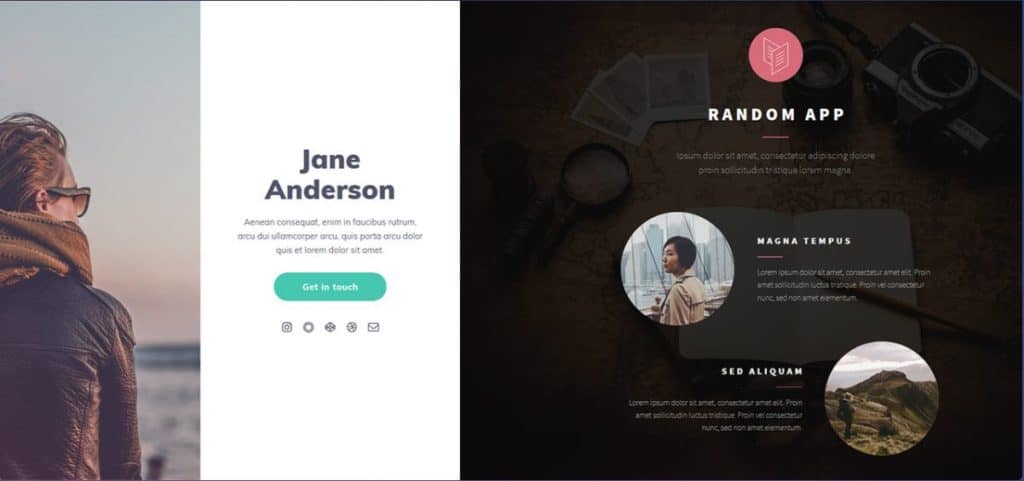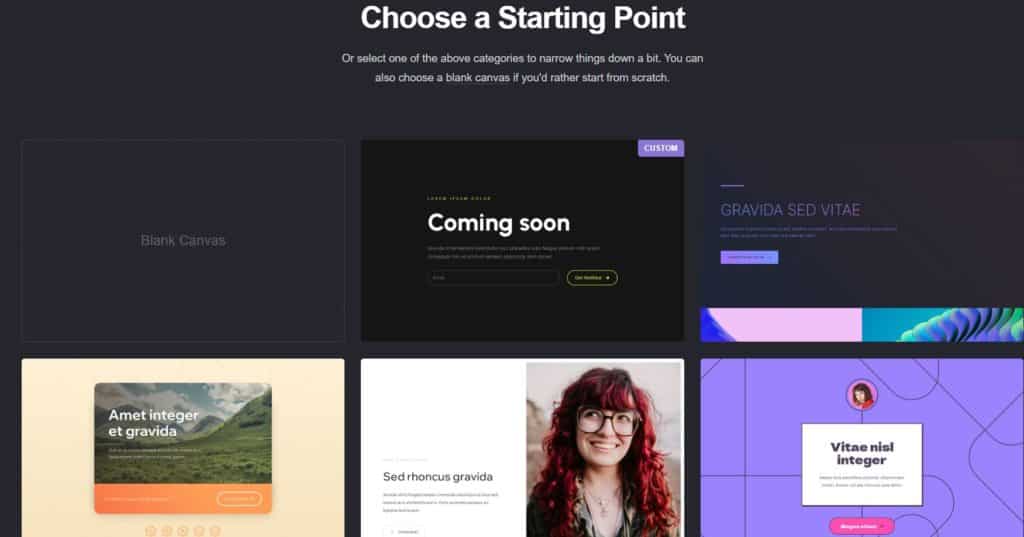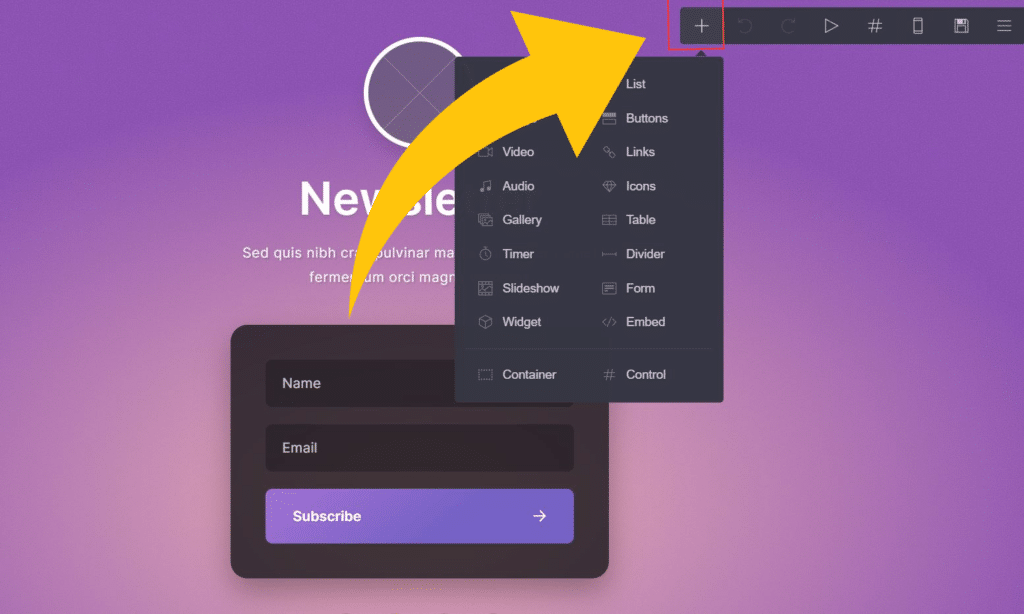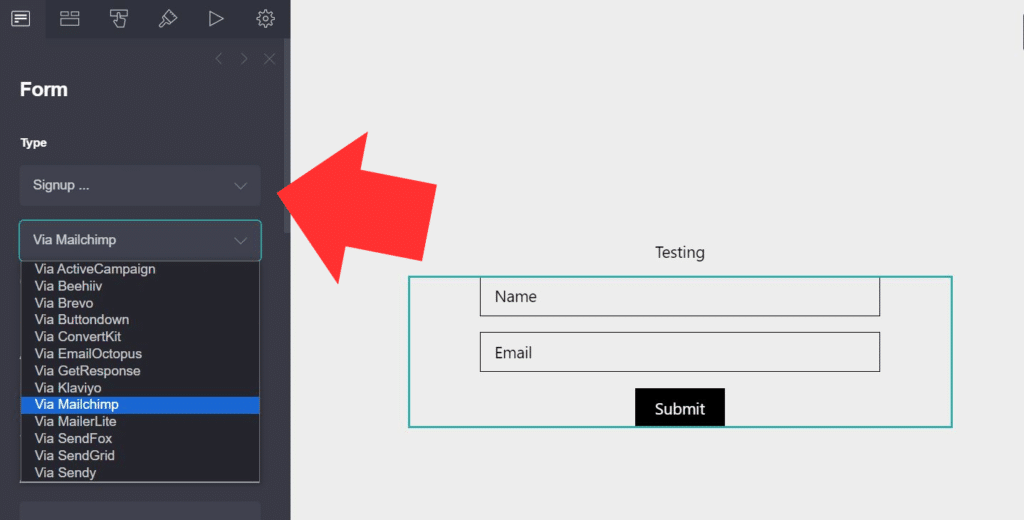Creating a newsletter can be a great way to keep your audience informed and engaged with your brand or organization. However, designing and distributing a newsletter can be time-consuming and challenging, especially if you don’t have the right tools. Google Docs is a free and user-friendly platform that can help you quickly and easily create and distribute your newsletter.
To get started, you’ll need to create a new document in Google Docs and choose a template that suits your needs. Google Docs offers a variety of newsletter templates that you can customize with your own text, images, and branding. Once you’ve selected a template, you can add your content and format your newsletter to make it visually appealing and easy to read.
One of the benefits of using Google Docs for your newsletter is that it allows you to collaborate with others in real time. You can share your document with team members or colleagues and work together to create a newsletter that reflects your brand’s voice and messaging. Additionally, Google Docs makes it easy to share your newsletter with your audience via email or social media, so you can reach a wider audience and keep them engaged with your brand.
Getting Started with Google Docs
Google Docs is a free, web-based word-processing program that allows users to create and edit documents online. It is a great tool for creating newsletters because it allows multiple users to collaborate in real time. Here are a few steps to get started with Google Docs:
- Create a Google Account: If you don’t already have a Google account, you will need to create one. Simply go to the Google homepage and click on “Sign In” in the top right corner. Then click on “Create an account” and follow the prompts.
- Navigate to Google Docs: Once you have a Google account, navigate to Google Docs by clicking on the grid icon in the top right corner of the Google homepage and selecting “Docs” from the drop-down menu.
- Create a New Document: To create a new document, click on the “Blank” option under “Start a new document” or select a pre-made template.
- Add Content: To add content to your newsletter, simply start typing in the document. You can also copy and paste text from other sources, such as a previous newsletter or a website.
- Format Your Newsletter: Use the formatting tools in the toolbar to format your newsletter. You can change the font, font size, color, alignment, and more.
- Add Images: To add images to your newsletter, click on “Insert” in the top toolbar and select “Image.” You can upload an image from your computer or search for images in Google.
- Share Your Newsletter: Once you have finished creating your newsletter, you can share it with others by clicking on the “Share” button in the top right corner of the document. You can choose to share the document with specific people or make it public.
Overall, Google Docs is a user-friendly tool that can help you create professional-looking newsletters quickly and easily.
Creating a New Document
To create a newsletter on Google Docs, the first step is to create a new document. Here are the steps to follow:
- Open Google Docs in your web browser and sign in to your Google account.
- Click on the “Blank” document option to create a new document.
- Give your document a title by clicking on the “Untitled document” text at the top of the page and typing in a new title.
- Set up your document’s layout by clicking on “File” in the menu bar and selecting “Page setup.” Here, you can adjust the page orientation, margins, and size to your liking.
- Customize your document’s theme by clicking on “File” in the menu bar and selecting “Change theme.” Choose a theme that fits the style and tone of your newsletter.
Once you have created your new document and set up its layout and theme, you are ready to start adding content to your newsletter. You can even use this format in popular newsletter provider services. Allowing you to design the perfect format for you to use on any platform.